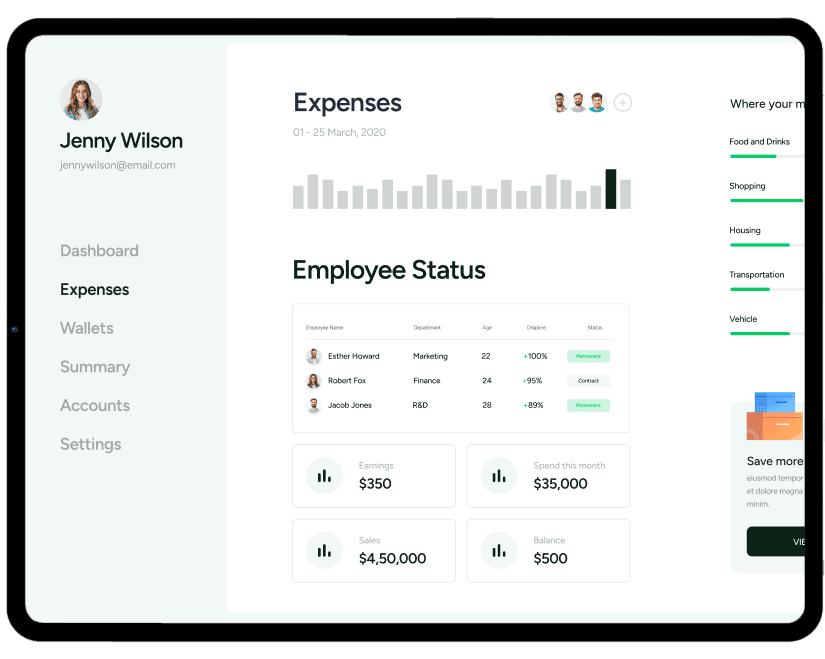Connect NetCore to Slack
How to integrate Slack with NetCore?
Integrating Slack with NetCore’s business management app is a straightforward process designed to enhance communication and streamline collaboration within your team. Follow these steps to seamlessly connect NetCore and Slack:
Access Integration Settings:
Log in to your NetCore account and navigate to the settings or integration section. Look for the option to connect or integrate external apps.
Locate Slack Integration:
Within the integration settings, find the Slack integration option. This may be listed under a category such as “Communication” or “Collaboration.
Initiate Connection:
Click on the Slack integration option, and you’ll likely be prompted to initiate the connection process. NetCore will ask for the necessary permissions to access your Slack workspace.
Authorize Access:
Within the integration settings, find the Slack integration option. This may be listed under a category such as “Communication” or “Collaboration.
Configure Integration Settings:
Depending on the integration capabilities, you may be able to configure specific settings. For example, you might choose which Slack channels should receive updates from NetCore.
Test the Integration:
Many integration platforms provide a testing option. Use this feature to confirm that the connection between NetCore and Slack is functioning as expected.
Supercharge your business with NetCore!